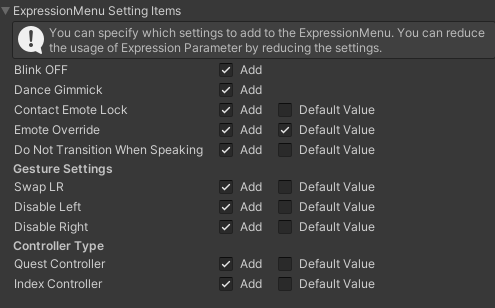Changing Expression Settings via VRChat Expression Menu
You can open "FaceEmo" → "Settings" from the VRChat Expression Menu to change the settings of expressions.
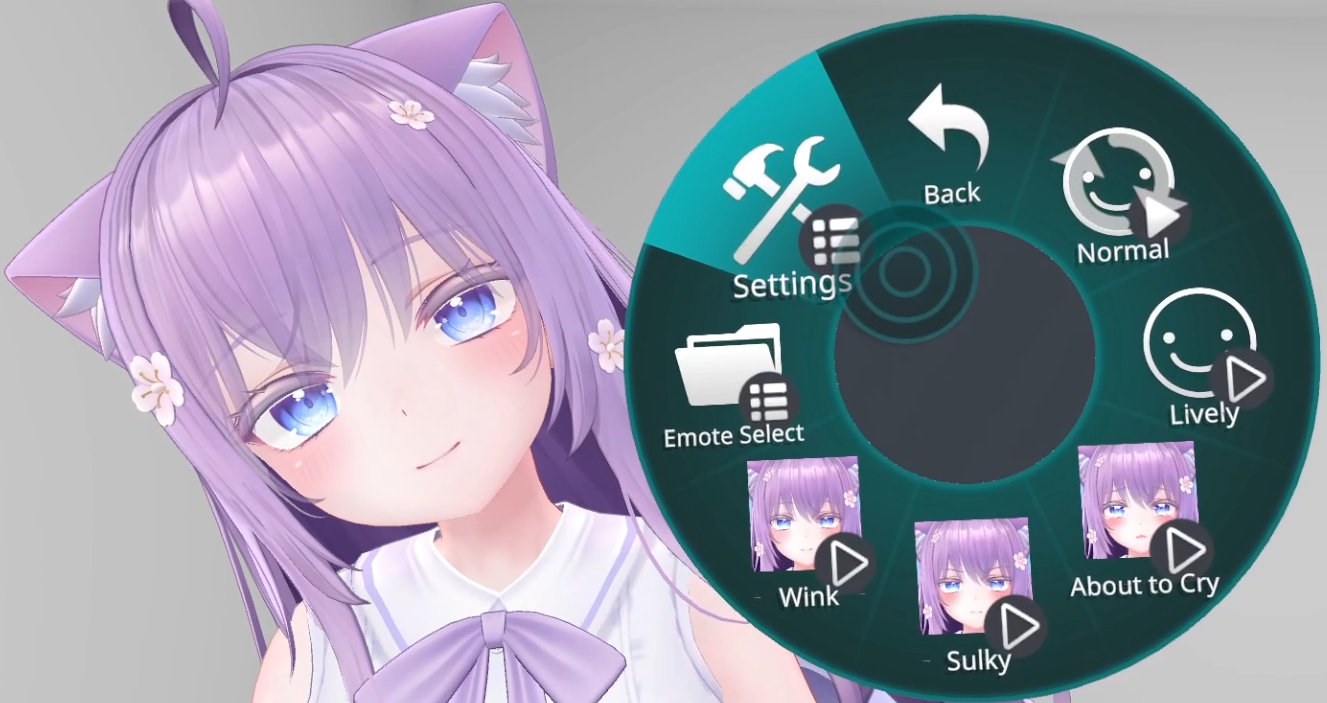

| Emote Lock ON | When ON, you can lock the expressions. |
| Blink OFF | When ON, you can disable blinking. |
| Dance Gimmick | When ON, expressions will move in sync during dance gimmicks. The FX layer functionality is disabled, so if you're using outfit changes, etc., it will return to the default state. |
| Contact Emote Lock | When ON, the feature to lock expressions via "Contacts" becomes available. Placing both hands on top of your head for 2 seconds will play a sound, and your expression will be locked. Doing the same action while the expression is locked will release the lock. |
| Emote Override | When ON, the feature to overwrite expressions via "Contacts" becomes available. Please use it with FaceEmo_EmoteOverrideExample integrated into your avatar. The feature to overwrite expressions via Contact is explained here. |
| Do Not Transition When Speaking | When ON, expressions will not change while speaking. If there are expressions with lip-sync disabled, enabling this will prevent the mouth from being stuck open. |
| Gesture Settings | You can change the settings for the gestures used to change expressions. Swap LR: Swaps the left and right gestures for changing expressions Disable Left: Disables expression changes due to left hand gestures (treated as Neutral) Disable Right: Disables expression changes due to right hand gestures (treated as Neutral) |
| Controller Type | You can disable gestures that are easily misinput on each controller Quest Controller: Disables expression changes due to Open gesture (treated as Neutral) Index Controller: Disables expression changes due to Fist gesture (treated as Neutral) |
Items to be added to the settings menu and their default values are set in the "Expression Menu Setting Items" in the inspector.